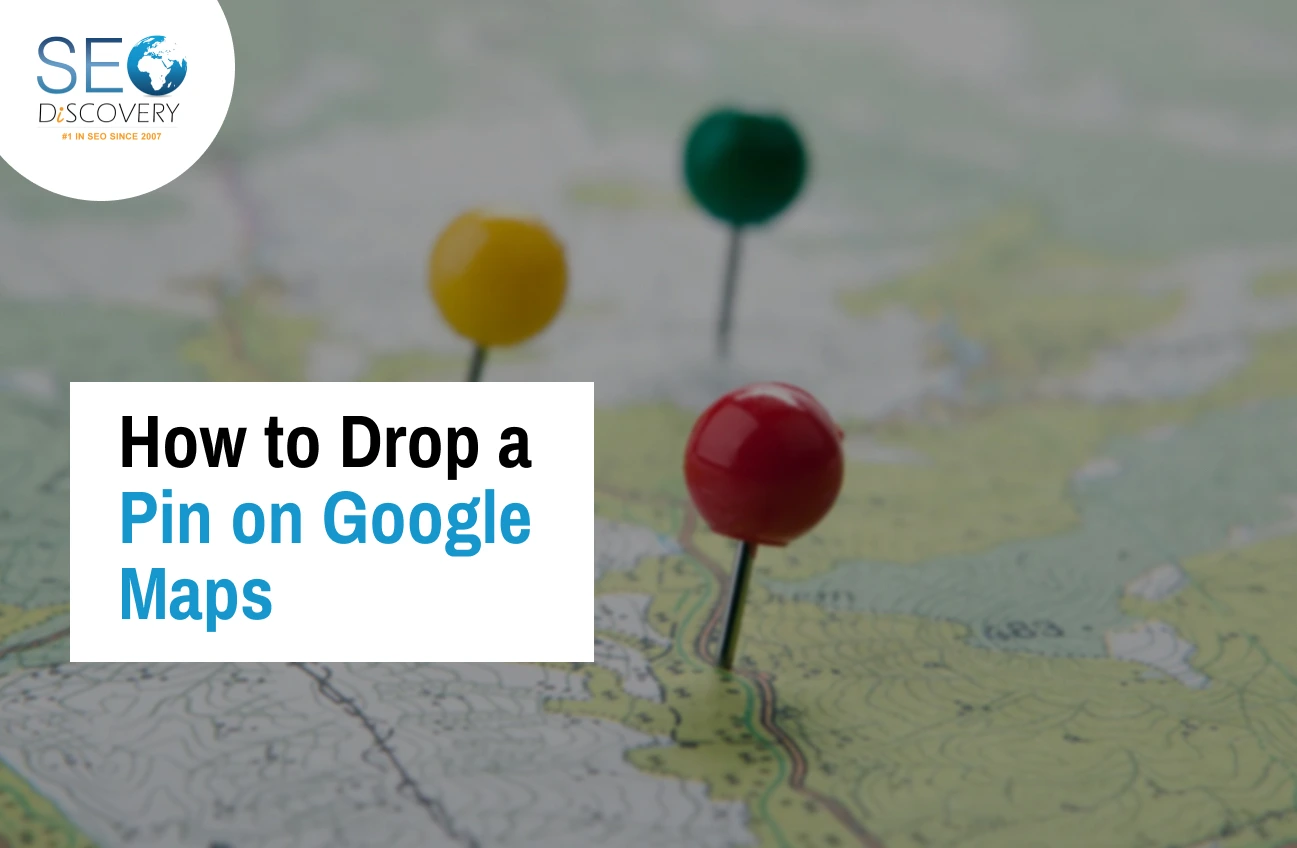Have you ever found a cool spot and thought, “I need to remember this place”? Maybe it’s a cozy little café, your friend’s new house, or just a perfect place to meet up with someone. Whatever it is, Google Maps can help you mark that location so you never lose it again.
In 2025, Google Maps is more helpful than ever. Millions of people use it every day—not just for directions, but to explore new places, save favorite spots, or share a location with friends and family. But here’s the thing: many users still don’t know how to drop a pin, one of the simplest and most useful features on the app.
Dropping a pin lets you mark any location on the map—even if it doesn’t have a listed address. You can use it to save that exact spot, get directions to it later, or send it to someone else. And the best part? It works on your phone or your computer.
Did You Know? over 1 billion people use Google Maps every month.
And according to recent data, more than 70% of smartphone users rely on location-based apps daily to find places, get directions, or plan meet-ups. (Source: Google & Statista, 2025)
In this blog, we’ll walk you through step-by-step how to drop a pin on Google Maps in 2025 — whether you’re using an iPhone, an Android phone, or a PC.
We’ll also cover a few extra tips to help you make the most out of this simple but powerful feature, especially if you’re interested in GMB optimization to boost your business visibility on Google Maps.
Table of Contents
- How to Drop a Pin on Google Maps
- How to Drop a Pin in Google Maps on Android
- How to Drop a Pin on Google Maps on iPhone
- How to Drop a Pin on Google Maps Desktop
- How to Delete a Dropped Pin on Google Maps
- Enhance Your Business Visibility with SEO Discovery
- FAQs: How to Drop a Pin on Google Maps in 2025
How to Drop a Pin on Google Maps
If you’ve ever wondered how to drop a pin on Google Maps, you’re not alone! Many users rely on Google Maps daily without realizing how easy this trick can be — saving tons of time and effort. Whether you’re planning a road trip, finding a friend’s house, or bookmarking a hidden hiking trail, dropping a pin ensures you never lose that location. Mastering simple tools like this also plays a role in on-page optimization, helping you connect accurate map links to your website or business profile for better user experience and SEO performance.
Here’s a simple overview of how it works:
- Open Google Maps on your device.
- Zoom into the area or search for a specific place.
- Tap (on mobile) or click (on desktop) exactly where you want to place the pin.
- Instantly, a marker or red pin will appear, along with location details.
- From there, you can save, share, or get directions.
How to Drop a Pin in Google Maps on Android
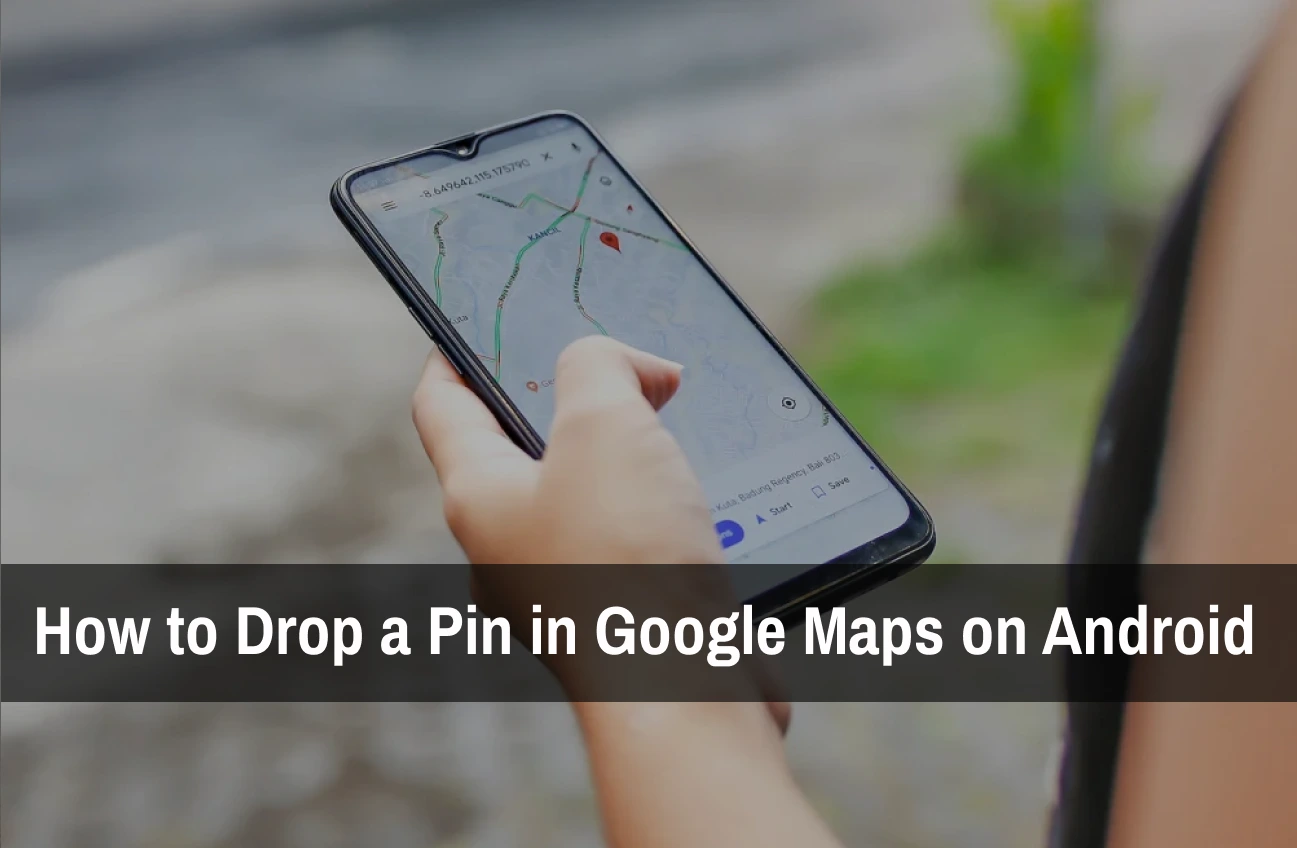
If you’re using an Android phone, you might be wondering exactly how to drop a pin in Google Maps on Android. Good news — it’s extremely easy and intuitive! Learning simple tech tricks like this not only improves your navigation experience but also ties into broader digital strategies, like app store optimization services, which help apps like Google Maps get discovered and perform better for users.
Step 1: Open the Google Maps App
Start by unlocking your Android device and tapping the familiar Google Maps icon.
Make sure your app is updated, as new versions sometimes improve features or the interface.
Step 2: Find Your Location
You can either:
- Type an address or place name into the search bar, or
- Zoom in manually on the map with two fingers until you reach the area you want to explore.
Take your time to move around the map and find the exact spot where you want to place the pin.
Step 3: Drop the Pin
Once you’ve found the location, simply tap and hold your finger on the map at that point.
After about a second, a red pin will appear, marking the exact spot you chose.
A small location panel will show up at the bottom of the screen, giving you options like saving, sharing, or starting directions.
Step 4: Save or Share the Pin
After dropping the pin, you can do several things:
- Tap Save to keep the location handy.
- Tap Share to send it to a friend through apps like WhatsApp, Messenger, or Email.
- Tap Directions to instantly plan a route to the pinned spot.
How to Drop a Pin on Google Maps on iPhone
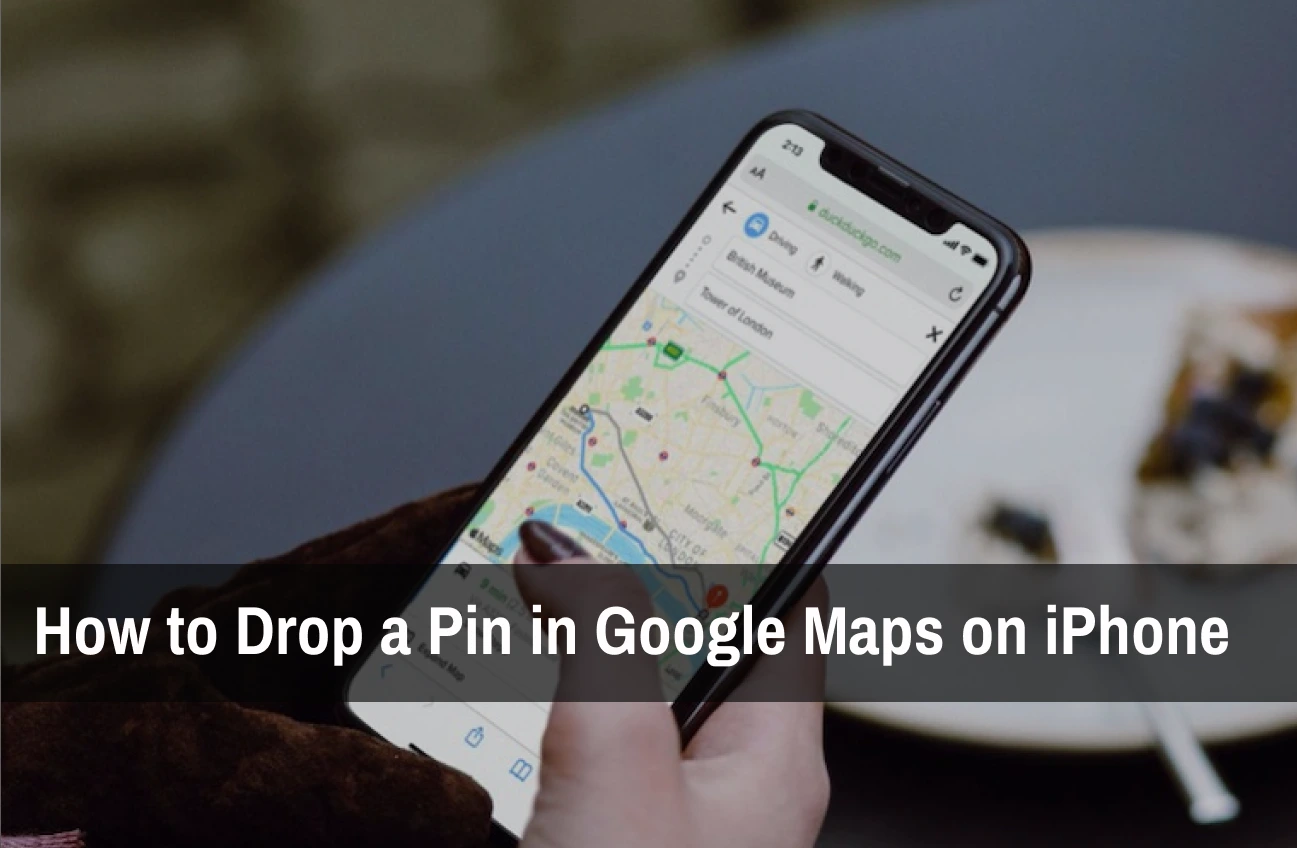
iPhone users also need to know how to drop a pin on Google Maps on iPhone — because it’s not just useful, it’s essential for traveling, meetups, and even everyday errands.
Here’s how you can easily drop a pin on your iPhone:
Step 1: Open Google Maps on Your iPhone
First, locate the Google Maps app on your home screen and open it.
Make sure it’s updated so you have all the latest features.
Step 2: Locate the Area
You can either search for a general place (like “Central Park, NYC”) or manually scroll around the map.
Zoom in for greater accuracy so you can place the pin exactly where you want it.
Step 3: Tap and Hold
When you find the perfect spot, touch and hold your finger on that location for about one second.
A red pin will pop up immediately on the map, along with a location card at the bottom.
Step 4: Save, Share, or Navigate
Once your pin is dropped, you have a few options:
- Tap Save to store it in your “Favorites” or other lists.
- Tap Share to send it instantly via iMessage, Email, or any app you prefer.
- Tap Directions if you want to head to that location right away.
You can now confidently mark places and find them again in seconds!
How to Drop a Pin on Google Maps Desktop
Not on your phone? No problem! If you’re using a computer, learning how to drop a pin on Google Maps desktop is just as straightforward.
Here’s the process:
Step 1: Open Google Maps
Launch your favorite browser (Chrome, Safari, Edge, etc.) and go to Google Maps.
Make sure you’re signed in to your Google account if you want to save pins.
Step 2: Find the Spot
You can either:
- Enter a search query into the search bar (like “Times Square, New York”), or
- Use your mouse to move and zoom the map manually.
Take your time to find the exact spot you want
Step 3: Click on the Map
Left-click directly on the spot where you want to drop the pin.
A small gray pin will appear, and a location box will open at the bottom of the screen.
This pin marks the exact location — even if there’s no specific address listed!
Step 4: Save or Share
After placing the pin, you have several choices:
- Click Save to add the pin to your lists.
- Click Share to copy a link you can send via email or message.
- Click Directions to start planning your route.
Drop a Pin, Optimize Your Presence, and Connect with Customers in Your Area!
How to Delete a Dropped Pin on Google Maps
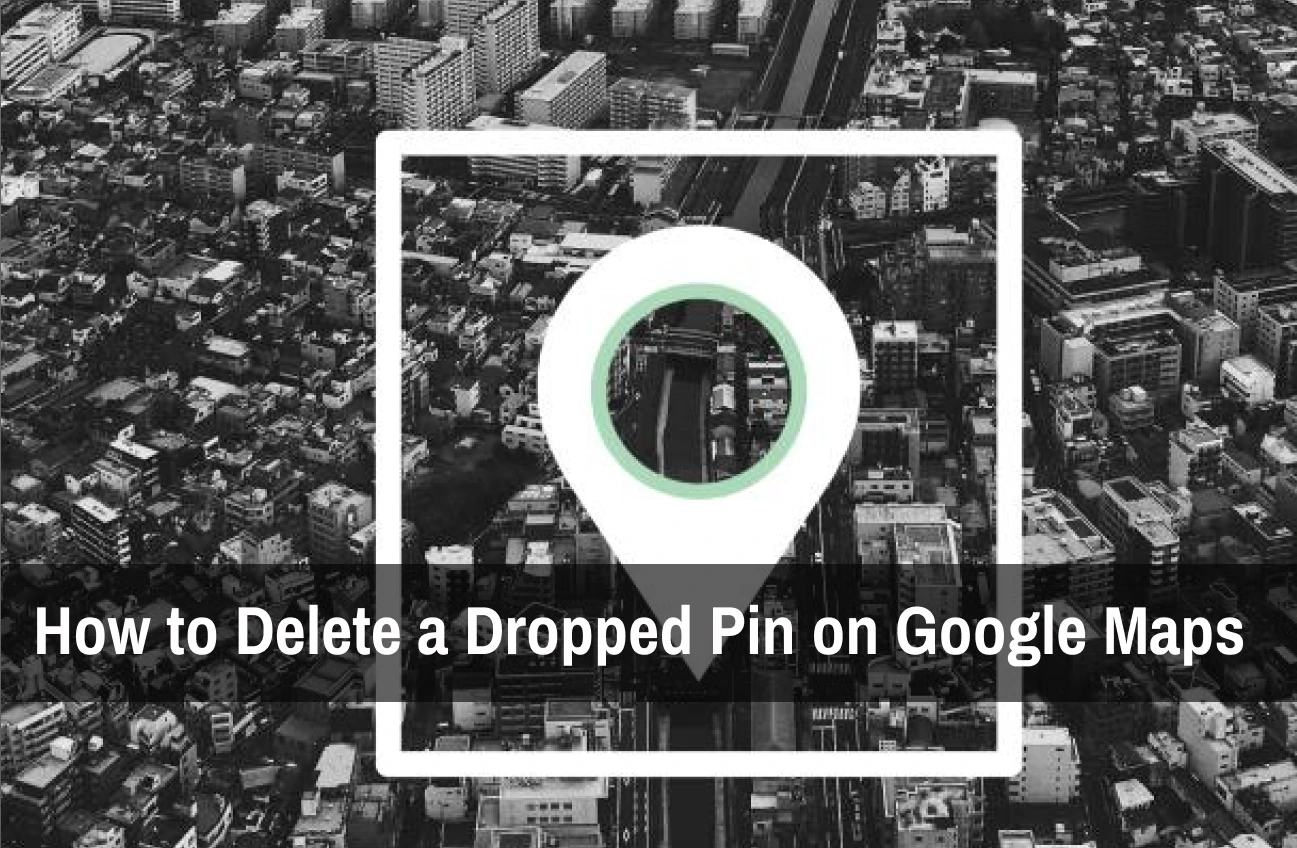
Accidentally placed a pin in the wrong spot? Or maybe you just don’t need it anymore? No worries!
If you need to learn how to delete a dropped pin on Google Maps, here’s how:
On Android or iPhone:
- Simply tap the dropped pin to open the location card.
- Tap the X in the search bar or tap elsewhere on the map to clear it.
- The pin will disappear, leaving your map clean.
On Desktop:
- Click the X in the location information box at the bottom.
- Alternatively, click anywhere else on the map to remove the pin.
It’s super simple once you know how to remove a dropped pin on Google Maps, and it helps you keep your map organized.
Deleting a pin doesn’t affect places you’ve already saved — only the temporary dropped marker is removed.
Enhance Your Business Visibility with SEO Discovery
Now that you’ve mastered the art of dropping pins on Google Maps, why not take your business’s visibility to the next level? SEO Discovery is here to help you optimize your online presence and improve your business’s local search rankings.
SEO Discovery is recognized as the best digital marketing agency, specializing in SEO services that ensure your business is easily discoverable by potential customers. Whether you’re running a local café, a real estate agency, or any other type of business, SEO can help you attract more visitors to your website and physical location by leveraging tools like Google Maps.
Here’s how SEO Discovery can assist you:
- Local SEO Optimization: Local SEO services help your business show up in local search results, making sure customers find you when they search for related services in your area.
- Google My Business Optimization: Ensure your Google My Business profile is fully optimized to appear in relevant searches and show up on Google Maps for maximum visibility.
- Targeted SEO Campaigns: We create custom SEO strategies to help you rank higher in search engine results and drive more traffic to your site, whether you’re looking to increase foot traffic or expand your online sales.
- Comprehensive Analytics: With our advanced tracking tools, we provide insights into how your location is performing in searches, allowing you to make data-driven decisions to improve your visibility.
Want to be Seen by More Customers? Let’s Optimize Your Online Presence Now!
FAQs: How to Drop a Pin on Google Maps in 2025
Dropping a pin on Google Maps is easy! Simply open Google Maps on your device, zoom in to the area you want to mark, and then tap and hold the screen (on mobile) or click on the spot (on desktop). A red pin will instantly appear, marking the location.
If you accidentally dropped a pin in the wrong spot, don’t worry! On mobile, simply tap the location card at the bottom of the screen and click the “X” to remove the pin. On the desktop, click anywhere else on the map or close the location card to clear the pin.
Currently, Google Maps doesn’t offer the ability to customize the pin icon. The default red pin is used to mark locations. However, you can organize your pins using labels or custom lists to differentiate between various spots.
After you drop a pin, you can easily save it for later reference. On mobile, tap “Save” at the bottom of the screen, or on desktop, click “Save” in the location card. This will store the pin in your Google Maps lists, so you can access it anytime.
Once you’ve dropped a pin, sharing it is a breeze! Tap or click the location card, and then select the “Share” option. You can send the location via text, email, or through other apps like WhatsApp, making it simple to share your favorite spots.
Google Maps allows you to drop a pin even in areas without an official address. The red pin will still mark the exact location, and you can save or share it with others, even if it’s an unlisted or remote area.
and index them. Submitting a sitemap to Google Search Console can help your site get indexed more efficiently, especially if it’s large or has many pages.
Yes, dropping pins can be extremely helpful for business locations. If you own or manage a business, you can mark your exact location on Google Maps and then ensure it’s listed on Google My Business for maximum visibility.